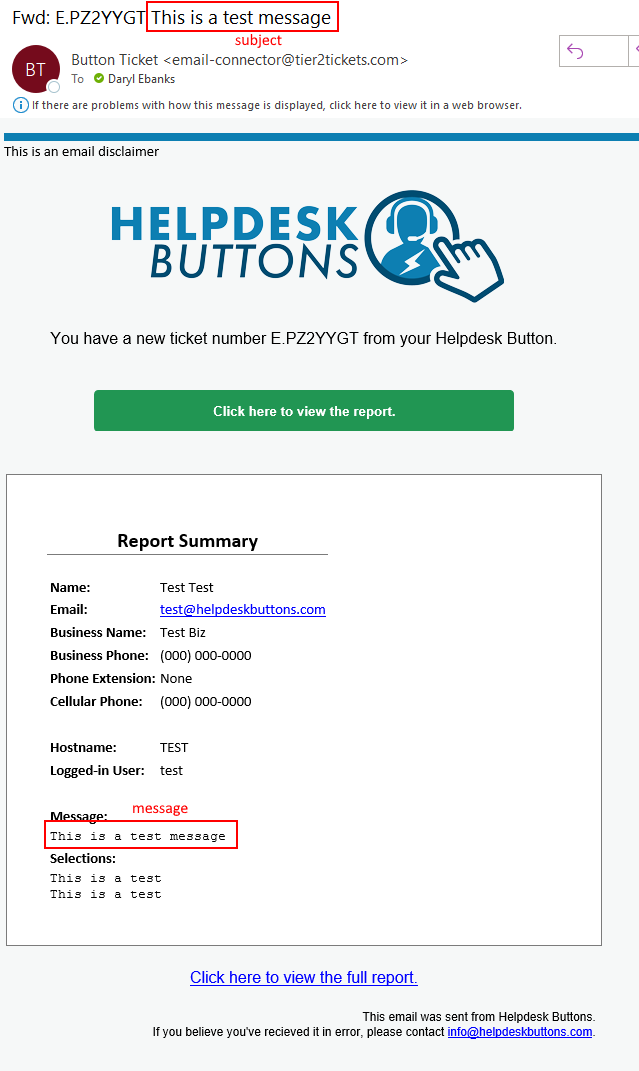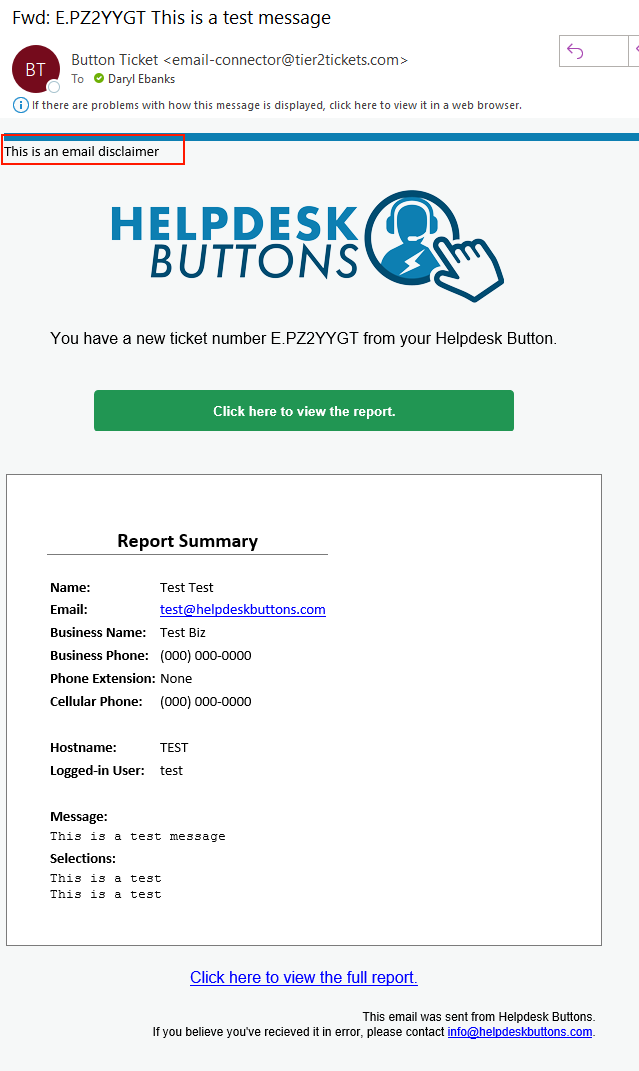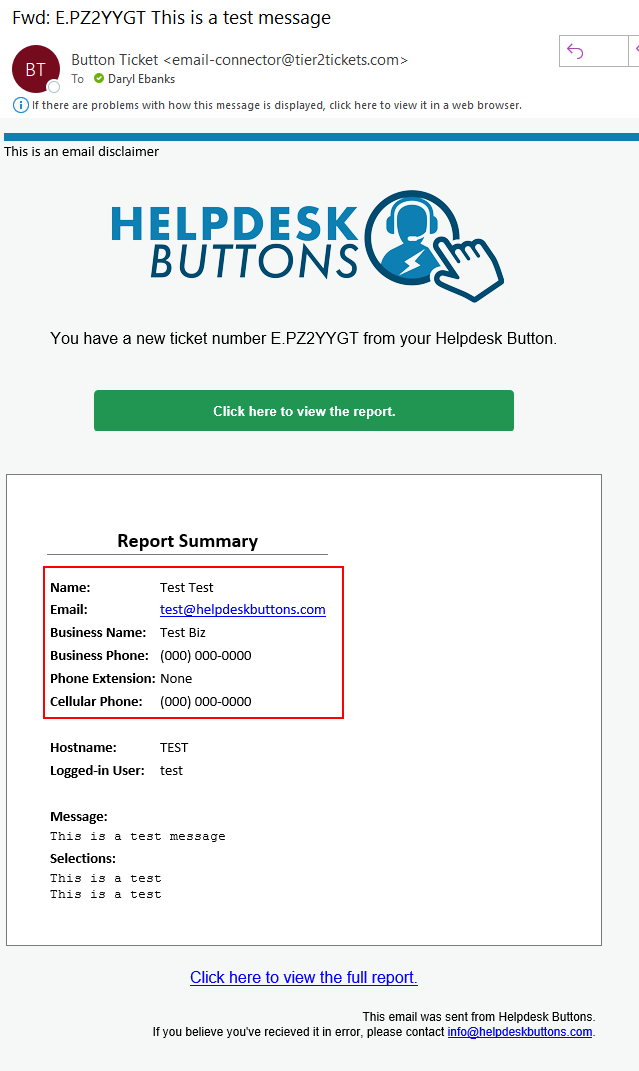Email Documentation¶
The email connector is very simple to setup. The only thing to worry about is making sure the email address on the account matches the email address you would like the emails to go to. You can change your email address on the Account Info page
Anti-Virus and AntiMalware¶
It is not always necessary, but we recommend whitelisting the tier2tickets installation folder (C:\Program Files(x86)\tier2tickets). We regularly submit our code through VirusTotal to make sure we are not getting flagged, but almost all AV/M interactions cause some sort of failure. Webroot in particular can cause issues with screenshots.
Dispatcher Rules¶
This is the list of variables that can be accessed when using the Dispatcher Rules.
| Read/Write | Read Only |
|---|---|
| msg | selections |
| subject | hostname |
| email_disclaimer | name |
| prepend_subject | |
| ip | |
| mac | |